- Регистрация
- 9 Май 2015
- Сообщения
- 1,483
- Баллы
- 155
is a certified consulting partner of TMS Software and an official consulting and training partner of Embarcadero. They are experts in migration and modernization software built using legacy languages and platforms or obsolete technologies, using modern programming languages, frameworks and databases.
Previously, Softacom explored in an Embarcadero Delphi FMX app with an Excel template. But Delphi applications arent limited to office automation. They also play an increasing role in modern technologies like smart homes and IoT (Internet of Things).
Today, smart home and IoT (Internet of Things) technologies are widely used in everyday life to control air temperature, manage lighting automatically, and more. For data exchange between embedded systems (such as microcontrollers and single-board computers), the MQTT protocol is becoming increasingly popular. Let's take a brief look at what MQTT is.
Message Queuing Telemetry Transport (MQTT) is a lightweight messaging protocol designed for data transmission between resource-constrained devices and across unreliable networks. It is particularly well-suited for Internet of Things (IoT) applications, where fast, reliable, and energy-efficient communication between sensors, devices, and servers is essential.
Let's look at the features of MQTT:
In this article, we will demonstrate the capabilities of the TMS MQTT library for transferring data between two Embarcadero Delphi FMX applications running on different platforms. Well create two applications.
The client application publishes a message to the topic softacom/chat. The server application subscribes to the same topic softacom/chat.
The client sends messages that include both text and a numeric value, which the server app uses to update the color of its form.
The server application receives both the color and the text message from the client. It updates the forms color based on the received numeric value. The text message is also displayed to the user.
To download the trial version, click the FREE TRIAL button.
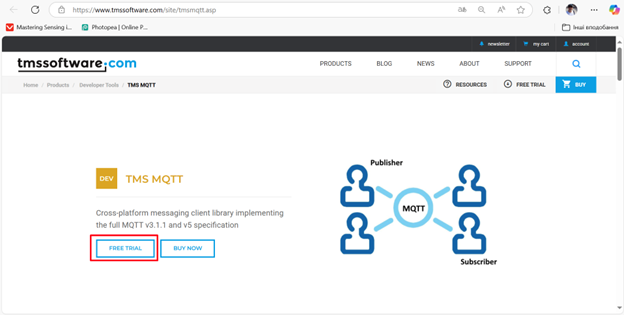
After selecting your version of Embarcadero Delphi (in our case, version 12), click DOWNLOAD.
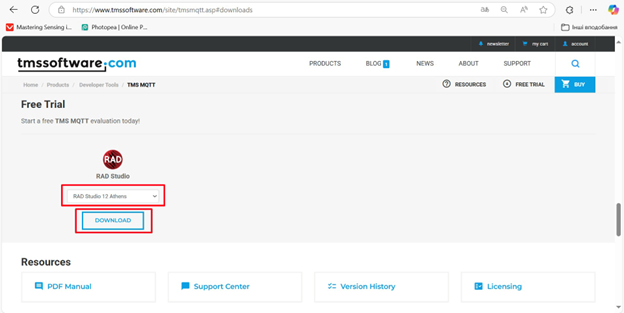
Once the installer has finished downloading, run it and click Next.
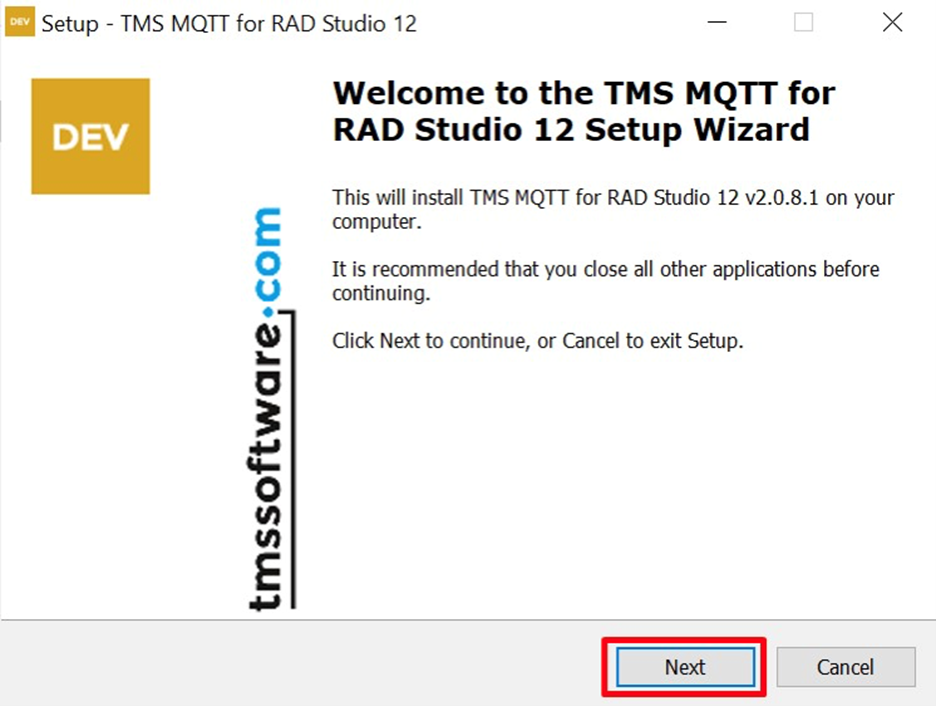
Next, accept the terms of the license agreement and click Next.
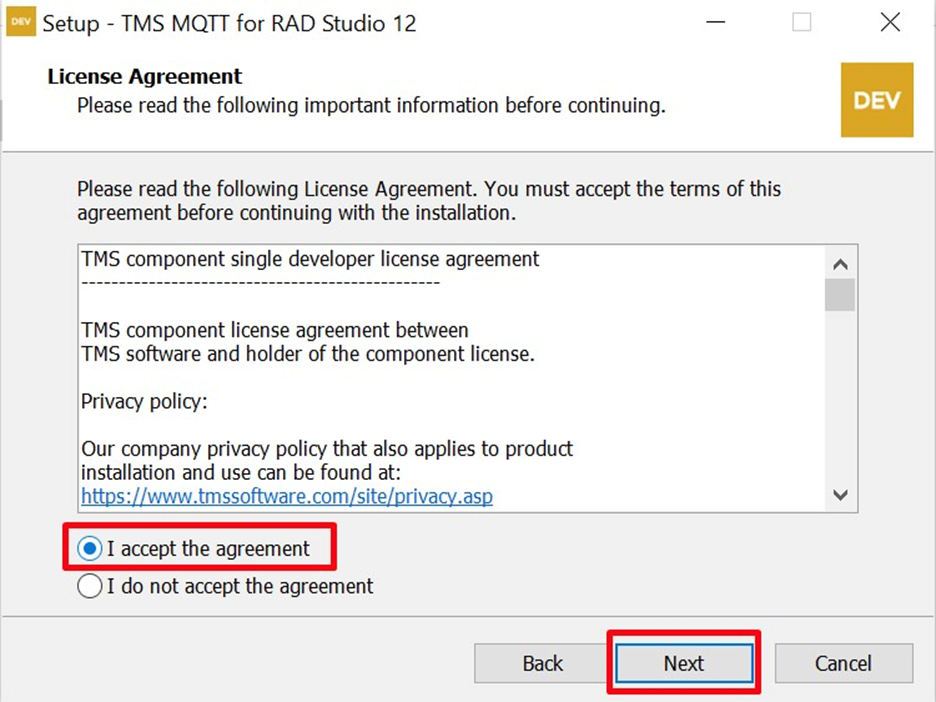
Now, youll need to get a trial key for the TMS MQTT library. Click Request Trial Key.
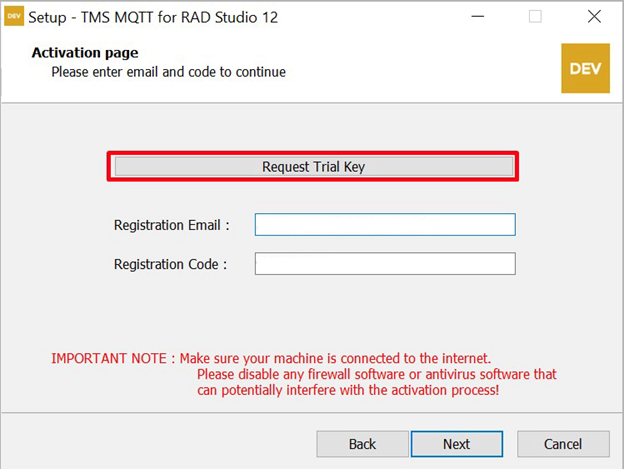
Now, you need to enter your name (it can be any name) and email address (your own) to receive the license key. Then, click SUBMIT.
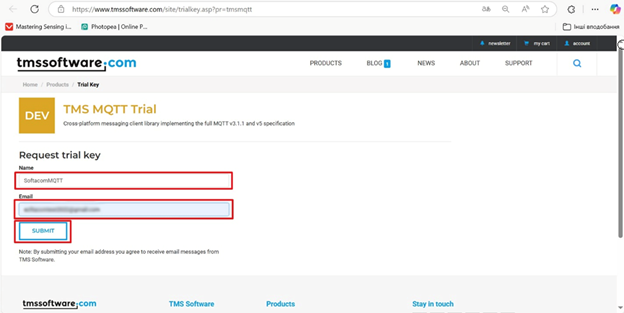
A license key will be sent to your email
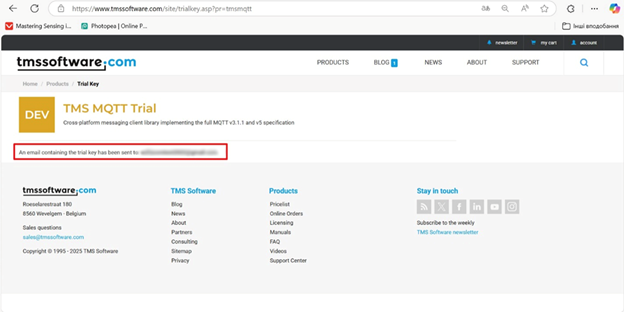
Open an incoming message from TMS.
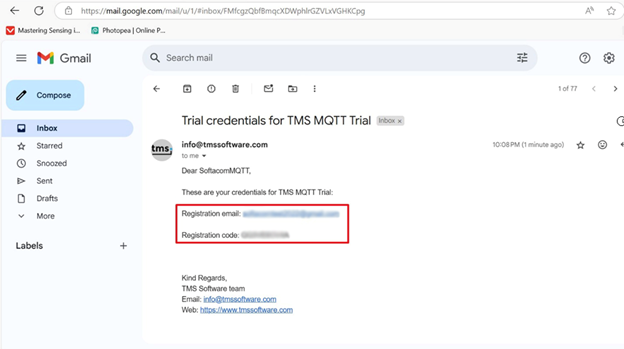
Then enter your Registration Email and Registration Code and click Next.
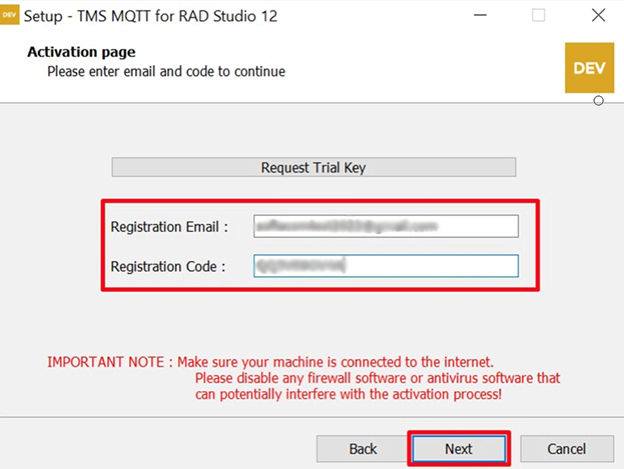
Wait for the TMS MQTT library installation to complete.
We use the remote Mosquitto MQTT broker () for both client and server. In this example, port 1883 is used, with no encryption or authorization enabled.
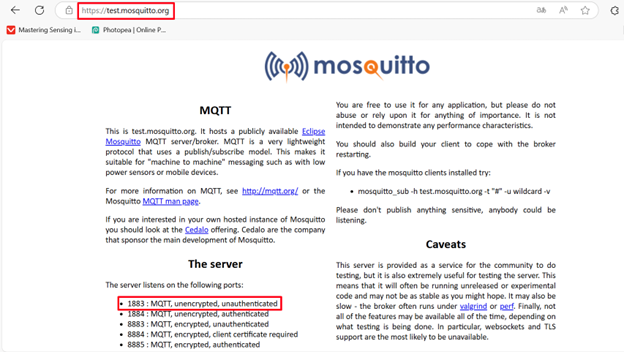
Let's take a look at the Embarcadero Delphi FMX client application. The TTMSMQTTClient component is used to send a numeric value (to change the color of the server application form) along with a text message.
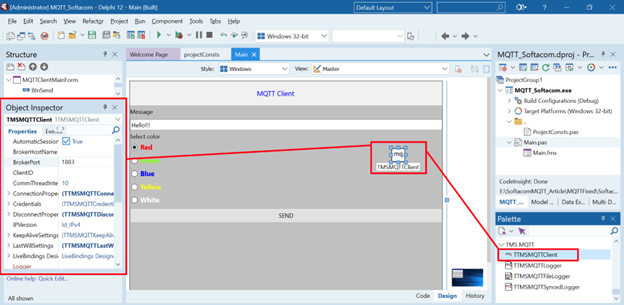
Keep the TTMSMQTTClient component settings at their defaults. But it is a good idea to verify the BrokerPort property (set it to 1883 if there is a different value). Also, ensure the UseSSL property is set to False (make sure that the checkbox is unchecked).
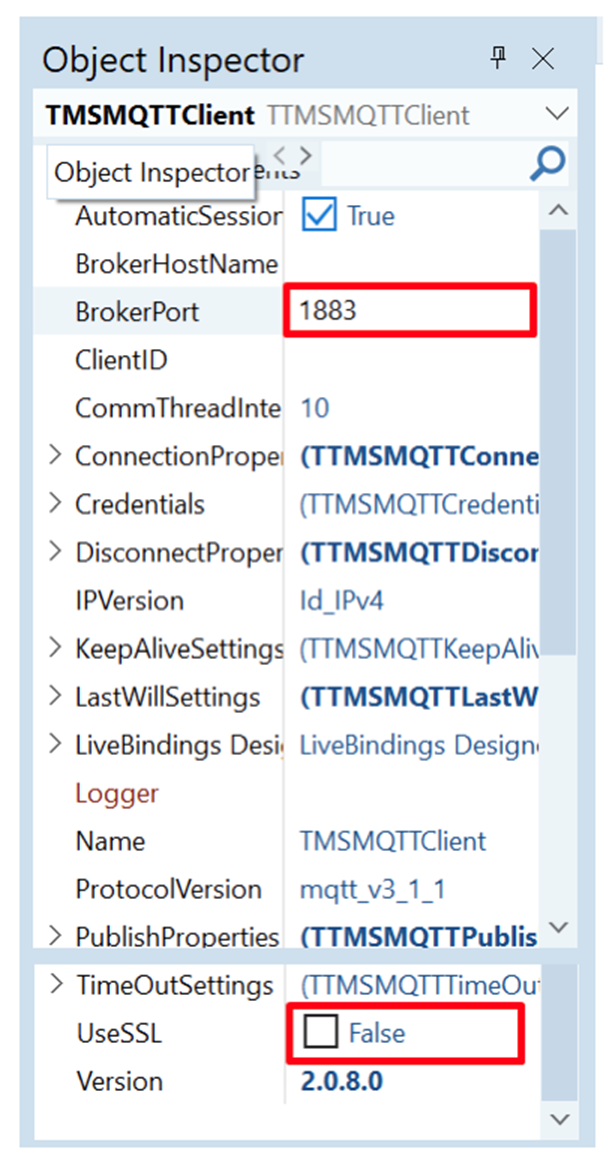
To enter a text message, we use the TEdit component.
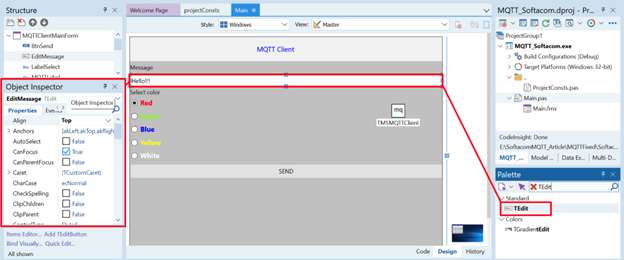
To select the color of the server applications form, we use a set of related TRadioButton controls.
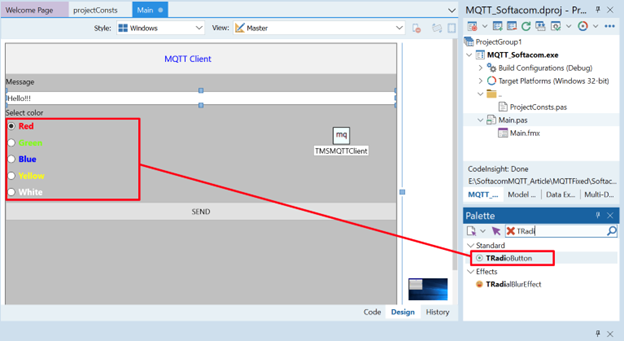
The data packet (consisting of the message and a numeric value for setting the server forms color) is sent when the SEND button (TButton) is clicked.
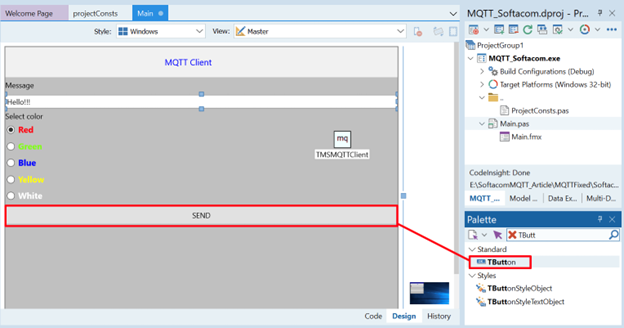
To store the topic (as the string constant ChatChannel) and numeric values as an enumeration for setting the color of the server application form (type TTypeColor), let's create a shared module for both the client and server application: projectConsts.pas.
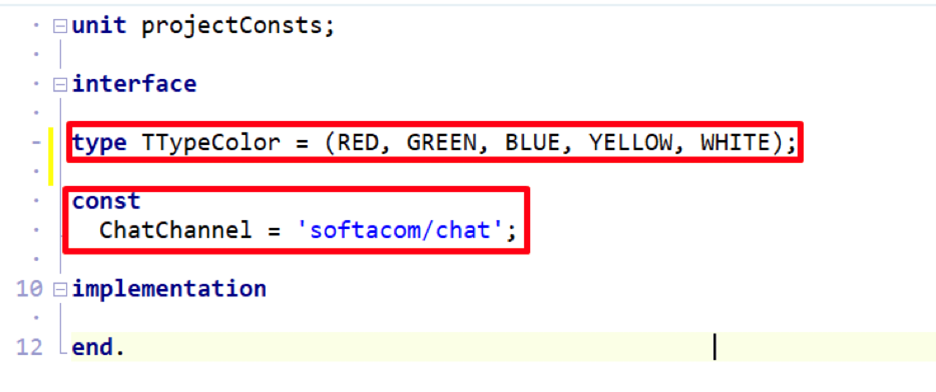
The source code for the projectConsts.pas module is shown below.
unit projectConsts;
interface
type TTypeColor = (RED, GREEN, BLUE, YELLOW, WHITE);
const
ChatChannel = 'softacom/chat';
implementation
end.
To set the numeric value of the server form color and then pass it to the server application, we declare a private field FColorSelect (type TTypeColor).

In the click handlers of each TRadioButton, we assing a corresponding color value (for example, number 0 for red FColorSelect := TTypeColor.RED, number 4 for white FColorSelect :=TTypeColor.WHITE).
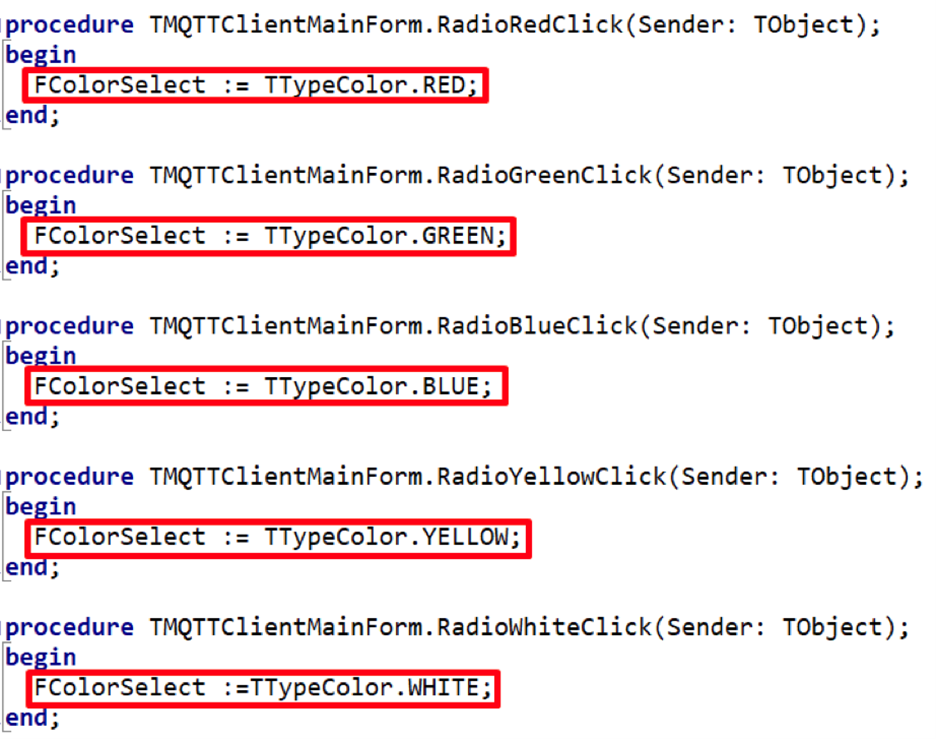
In the onCreate method of the main form, we set a connection to the remote Moscuitto broker.

In the onClick handler of the SEND button, we publish a message containing the client applications ID (TMSMQTTClient.ClientID, generated automatically), the text message (EditMessage.Text), and the value of the selected color (Integer(FColorSelect).ToString).
These three parameters are separated by the # symbol. We assign the value of the string with three parameters and # separators to the local string variable StrSend. Finally, we publish the message via MQTT (TMSMQTTClient.Publish(ChatChannel, StrSend)).
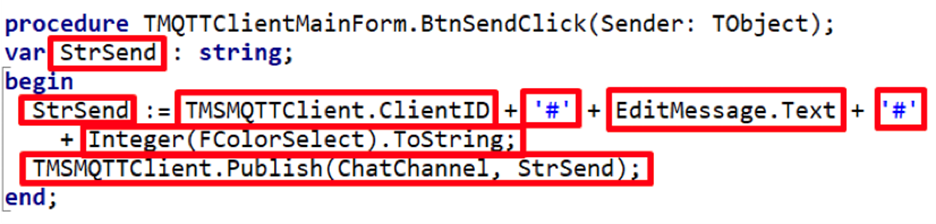
The program code of the Main.pas module is shown below.
unit Main;
interface
uses
System.SysUtils, System.Types, System.UITypes, System.Classes, System.Variants,
FMX.Types, FMX.Controls, FMX.Forms, FMX.Graphics, FMX.Dialogs, FMX.Memo.Types,
FMX.ScrollBox, FMX.Memo, FMX.Controls.Presentation, FMX.StdCtrls,
TMS.MQTT.Global, TMS.MQTT.Client, FMX.Edit, ProjectConsts;
type
TMQTTClientMainForm = class(TForm)
BtnSend: TButton;
TMSMQTTClient: TTMSMQTTClient;
EditMessage: TEdit;
MQTTLabel: TLabel;
MQTTToolBar: TToolBar;
TitleLabel: TLabel;
LabelSelect: TLabel;
RadioRed: TRadioButton;
RadioGreen: TRadioButton;
RadioBlue: TRadioButton;
RadioYellow: TRadioButton;
RadioWhite: TRadioButton;
procedure FormCreate(Sender: TObject);
procedure BtnSendClick(Sender: TObject);
procedure RadioRedClick(Sender: TObject);
procedure RadioGreenClick(Sender: TObject);
procedure RadioBlueClick(Sender: TObject);
procedure RadioWhiteClick(Sender: TObject);
procedure RadioYellowClick(Sender: TObject);
private
{ Private declarations }
FColorSelect : TTypeColor;
public
{ Public declarations }
end;
var
MQTTClientMainForm: TMQTTClientMainForm;
implementation
{$R *.fmx}
procedure TMQTTClientMainForm.BtnSendClick(Sender: TObject);
var StrSend : string;
begin
StrSend := TMSMQTTClient.ClientID + '#' + EditMessage.Text + '#'
+ Integer(FColorSelect).ToString;
TMSMQTTClient.Publish(ChatChannel, StrSend);
end;
procedure TMQTTClientMainForm.FormCreate(Sender: TObject);
begin
TMSMQTTClient.BrokerHostName := 'test.mosquitto.org';
TMSMQTTClient.Connect();
end;
procedure TMQTTClientMainForm.RadioRedClick(Sender: TObject);
begin
FColorSelect := TTypeColor.RED;
end;
procedure TMQTTClientMainForm.RadioGreenClick(Sender: TObject);
begin
FColorSelect := TTypeColor.GREEN;
end;
procedure TMQTTClientMainForm.RadioBlueClick(Sender: TObject);
begin
FColorSelect := TTypeColor.BLUE;
end;
procedure TMQTTClientMainForm.RadioYellowClick(Sender: TObject);
begin
FColorSelect := TTypeColor.YELLOW;
end;
procedure TMQTTClientMainForm.RadioWhiteClick(Sender: TObject);
begin
FColorSelect :=TTypeColor.WHITE;
end;
end.
Let's look at the Embarcadero Delphi FMX server application. The TTMSMQTTClient component is used to subscribe to the softacom/chat topic in order to receive a numeric value for changing the form color and a text message from the client. The component is configured similarly to the client application. You can use the default settings.
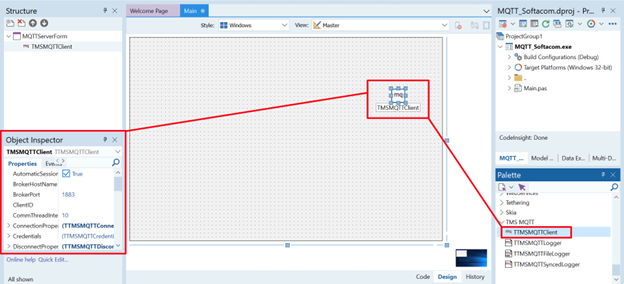
In the onCreate method of the main form, we connect to the Moscuitto broker, just like in the client application

We will change the forms color based on the numeric values received from the client. To enable this, we need to adjust some settings.
In the onShow method, set the forms fill style to solid: (MQTTServerForm.Fill.Kind := TBrushKind.Solid).
Also, set the default color for the form: (MQTTServerForm.Fill.Color := TAlphaColors.Antiquewhite).
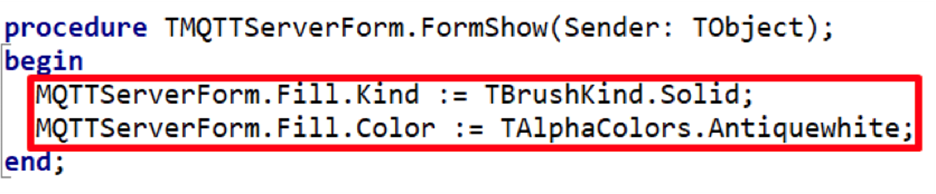
To set the color based on the numeric value received from the client via MQTT, we create an array of colors using the TAlphaColor type.
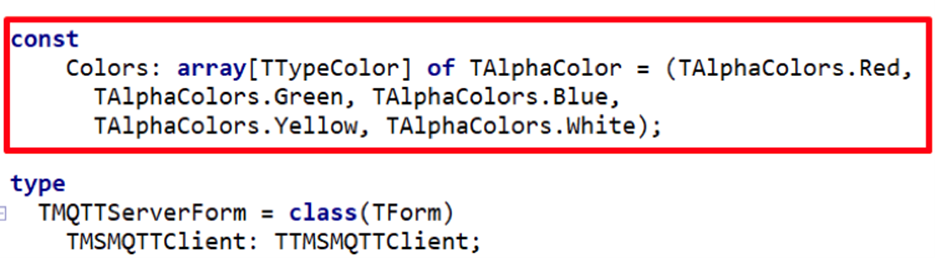
To subscribe to the topic softacom/chat (stored in the string constant ChatChannel), we use the OnConnectedStatusChanged event of the TTMSMQTTClient component. The input parameter for the TMSMQTTClient.Subscribe method will be our topic 'softacom/chat' (string constant ChatChannel).
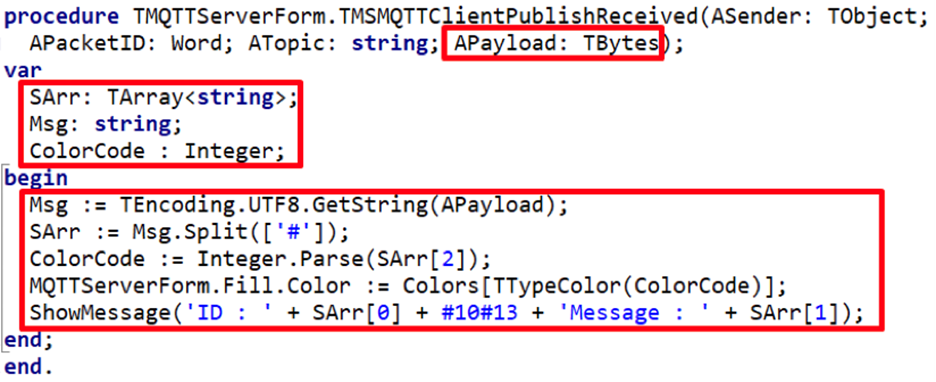
In the OnPublishReceived event of TTMSMQTTClient, we handle incoming messages from the client. We declare the following local variables:
The APayload parameter (type TBytes) contains the message from the client in binary format. The line Msg := TEncoding.UTF8.GetString(APayload) converts the message to string format.
The code fragment SArr := Msg.Split([#]), specifically the Split method, allows extracting parameters (client ID, text message and form color number for the form) from the string received from the client.
The Split method essentially breaks the string into parts based on the delimiter (in our case, #).
The individual parts of the received string are stored in the SArr array. You can retrieve specific parameters by indices.
For example, the color number in the Colors array can be obtained with index 2: (ColorCode := Integer.Parse(SArr[2])).
Client ID and text message are stored at indices 0 and 1, respectively: (ShowMessage(ID : + SArr[0] + #10#13 + Message : + SArr[1])).
In this example, ShowMessage displays the client ID and the text message to the user. The following line sets the form color according to the clients selection: MQTTServerForm.Fill.Color := Colors[TTypeColor(ColorCode)]
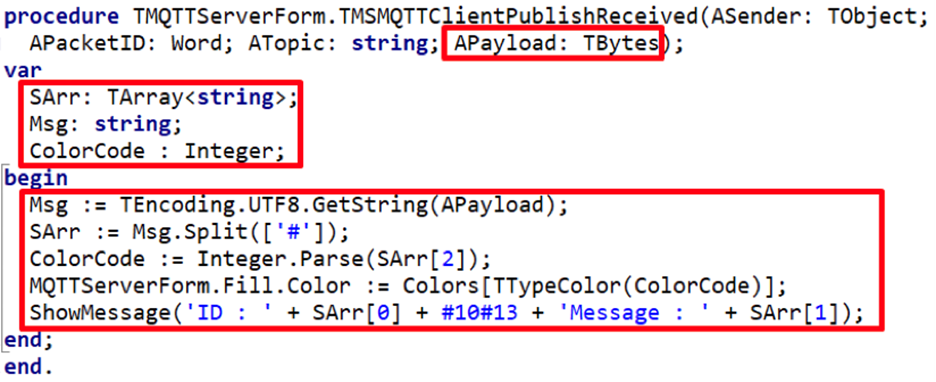
Program code of the Main.pas module for the server application:
unit Main;
interface
uses
System.SysUtils, System.Types, System.UITypes, System.Classes, System.Variants,
FMX.Types, FMX.Controls, FMX.Forms, FMX.Graphics, FMX.Dialogs, FMX.Memo.Types,
FMX.ScrollBox, FMX.Memo, FMX.Controls.Presentation, FMX.StdCtrls,
TMS.MQTT.Global, TMS.MQTT.Client, ProjectConsts;
const
Colors: array[TTypeColor] of TAlphaColor = (TAlphaColors.Red,
TAlphaColors.Green, TAlphaColors.Blue,
TAlphaColors.Yellow, TAlphaColors.White);
type
TMQTTServerForm = class(TForm)
TMSMQTTClient: TTMSMQTTClient;
procedure FormCreate(Sender: TObject);
procedure TMSMQTTClientConnectedStatusChanged(ASender: TObject;
const AConnected: Boolean; AStatus: TTMSMQTTConnectionStatus);
procedure TMSMQTTClientPublishReceived(ASender: TObject; APacketID: Word;
ATopic: string; APayload: TBytes);
procedure FormShow(Sender: TObject);
private
{ Private declarations }
public
{ Public declarations }
end;
var
MQTTServerForm: TMQTTServerForm;
implementation
{$R *.fmx}
procedure TMQTTServerForm.FormCreate(Sender: TObject);
begin
TMSMQTTClient.BrokerHostName := 'test.mosquitto.org';
TMSMQTTClient.Connect();
end;
procedure TMQTTServerForm.FormShow(Sender: TObject);
begin
MQTTServerForm.Fill.Kind := TBrushKind.Solid;
MQTTServerForm.Fill.Color := TAlphaColors.Antiquewhite;
end;
procedure TMQTTServerForm.TMSMQTTClientConnectedStatusChanged(ASender: TObject;
const AConnected: Boolean; AStatus: TTMSMQTTConnectionStatus);
begin
if AConnected then
begin
TMSMQTTClient.Subscribe(ChatChannel);
end;
end;
procedure TMQTTServerForm.TMSMQTTClientPublishReceived(ASender: TObject;
APacketID: Word; ATopic: string; APayload: TBytes);
var
SArr: TArray<string>;
Msg: string;
ColorCode : Integer;
begin
Msg := TEncoding.UTF8.GetString(APayload);
SArr := Msg.Split(['#']);
ColorCode := Integer.Parse(SArr[2]);
MQTTServerForm.Fill.Color := Colors[TTypeColor(ColorCode)];
ShowMessage('ID : ' + SArr[0] + #10#13 + 'Message : ' + SArr[1]);
end;
end.
Let's test how the Embarcadero Delphi FMX client and server applications work on the Windows platform.
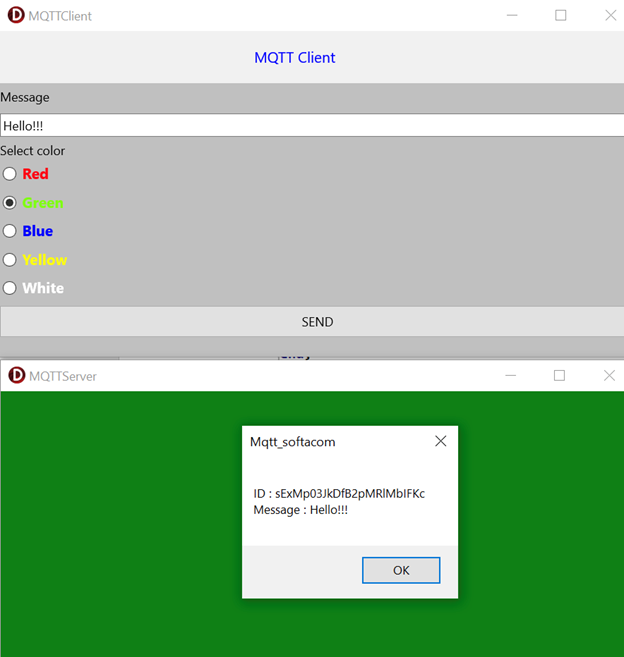
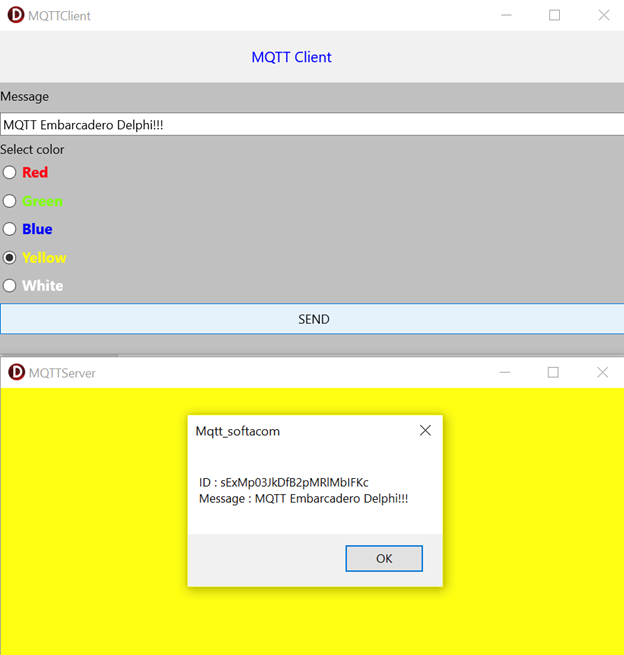
Client application (Android platform). Server application (MS Windows platform).
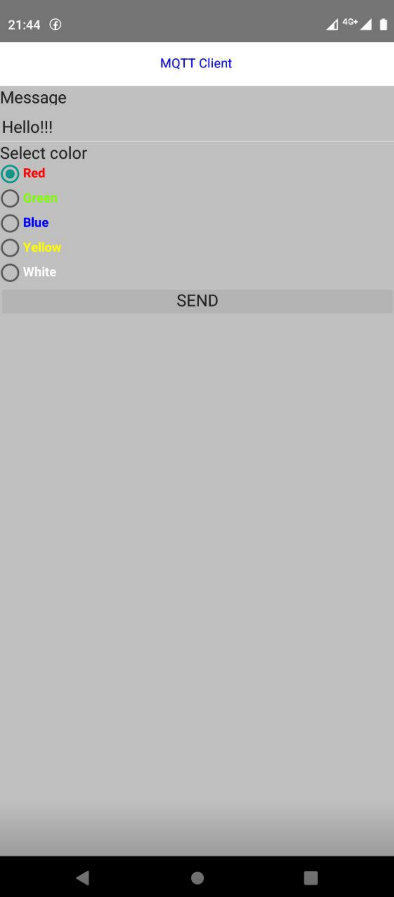
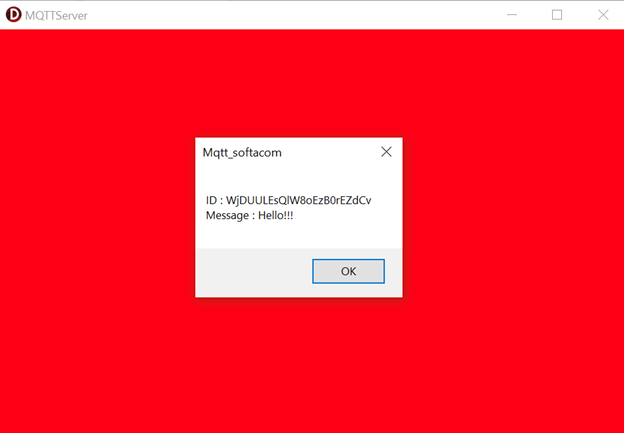
Written by Softacom, reviewed by Bruno Fierens.

Previously, Softacom explored in an Embarcadero Delphi FMX app with an Excel template. But Delphi applications arent limited to office automation. They also play an increasing role in modern technologies like smart homes and IoT (Internet of Things).
Today, smart home and IoT (Internet of Things) technologies are widely used in everyday life to control air temperature, manage lighting automatically, and more. For data exchange between embedded systems (such as microcontrollers and single-board computers), the MQTT protocol is becoming increasingly popular. Let's take a brief look at what MQTT is.
Message Queuing Telemetry Transport (MQTT) is a lightweight messaging protocol designed for data transmission between resource-constrained devices and across unreliable networks. It is particularly well-suited for Internet of Things (IoT) applications, where fast, reliable, and energy-efficient communication between sensors, devices, and servers is essential.
Let's look at the features of MQTT:
- Publisher/Subscriber model: Devices can publish messages to a specific topic, and any other devices subscribed to that topic will receive the messages.
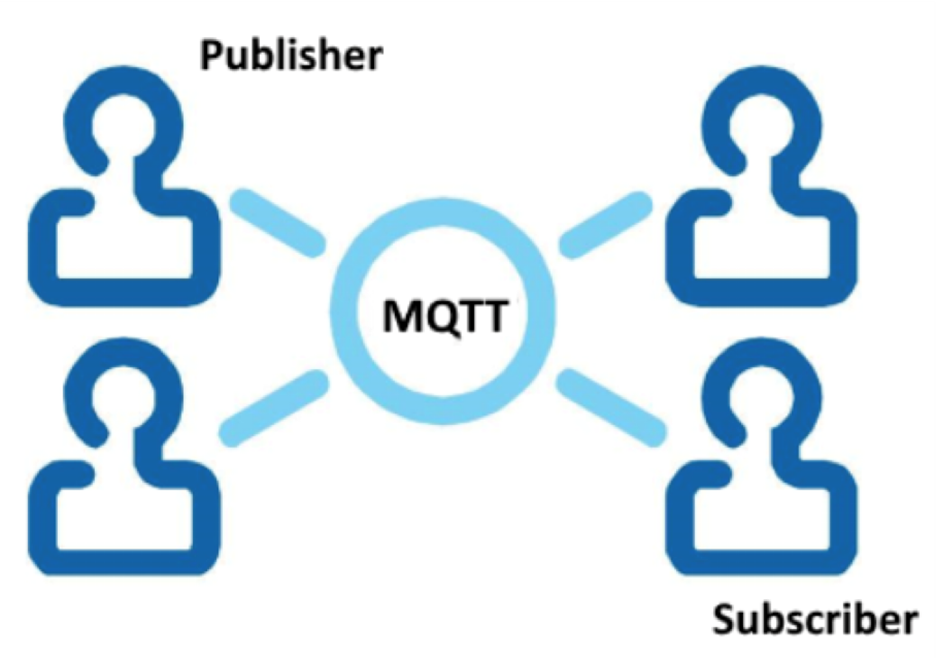
- Lightweight Protocol: With a minimal header size (just 2 bytes) and low overhead, MQTT is ideal for low-power devices and bandwidth-constrained networks.
- Message Broker: All messages are routed through a central server (broker), which handles the delivery of messages between clients (in our case, a remote Mosquito broker will be used).
- Security: MQTT supports user authentication and can work via TLS/SSL.
In this article, we will demonstrate the capabilities of the TMS MQTT library for transferring data between two Embarcadero Delphi FMX applications running on different platforms. Well create two applications.
The client application publishes a message to the topic softacom/chat. The server application subscribes to the same topic softacom/chat.
The client sends messages that include both text and a numeric value, which the server app uses to update the color of its form.
The server application receives both the color and the text message from the client. It updates the forms color based on the received numeric value. The text message is also displayed to the user.
To download the trial version, click the FREE TRIAL button.
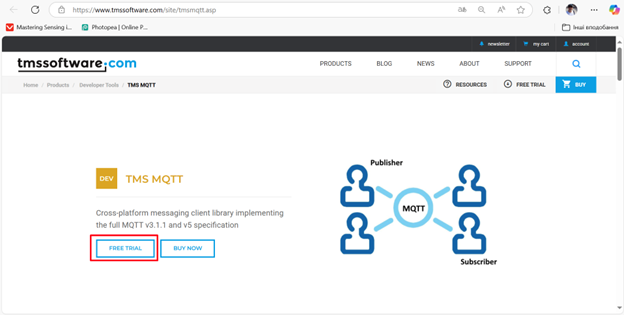
After selecting your version of Embarcadero Delphi (in our case, version 12), click DOWNLOAD.
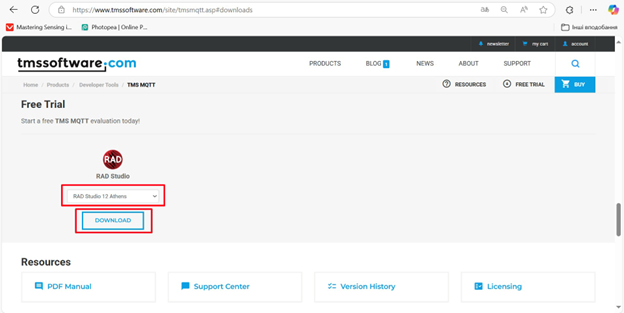
Once the installer has finished downloading, run it and click Next.
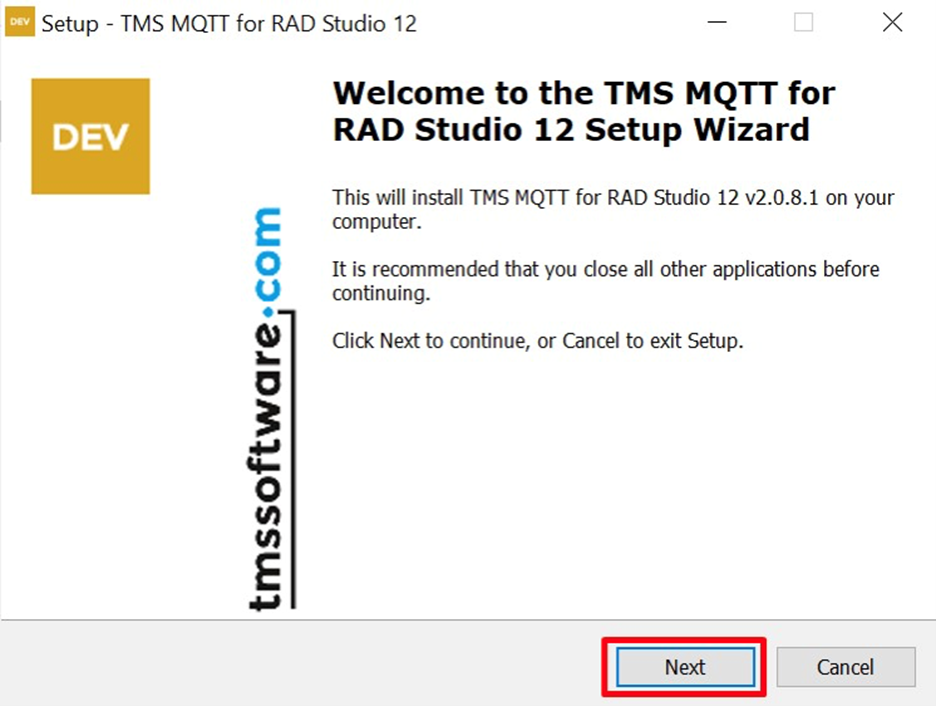
Next, accept the terms of the license agreement and click Next.
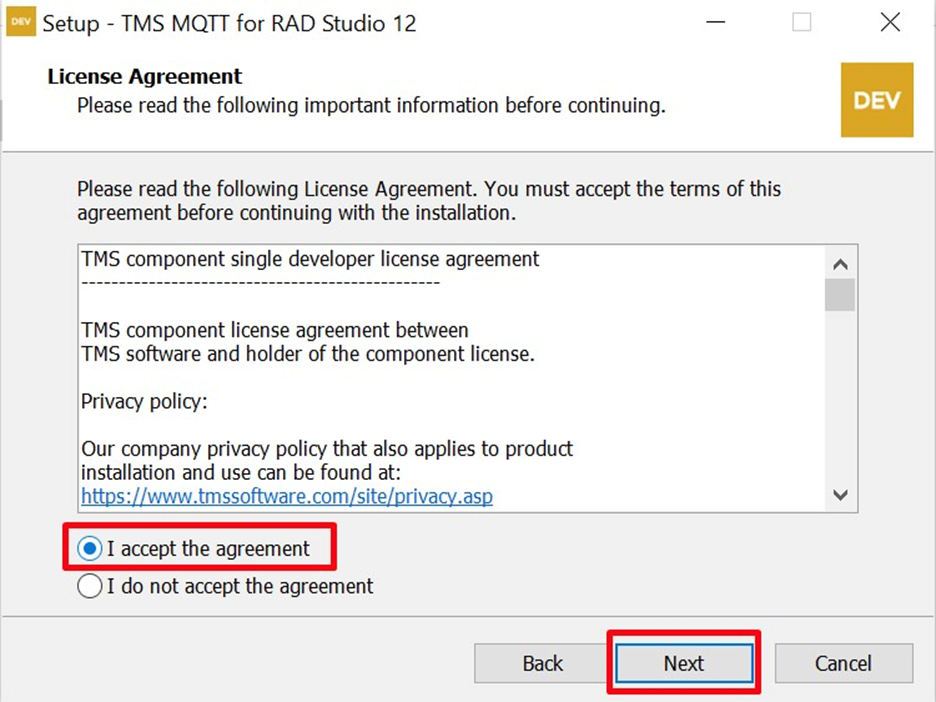
Now, youll need to get a trial key for the TMS MQTT library. Click Request Trial Key.
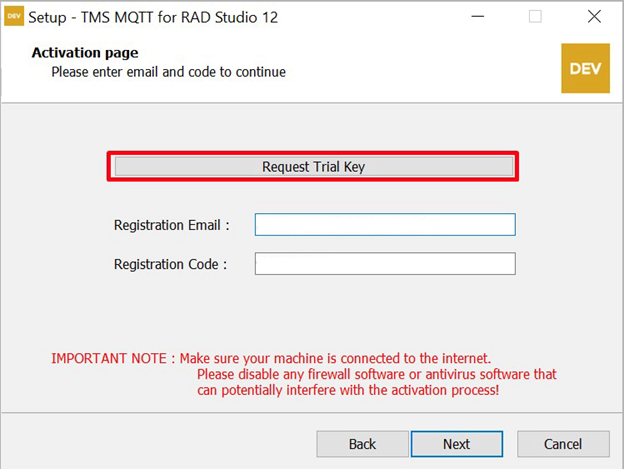
Now, you need to enter your name (it can be any name) and email address (your own) to receive the license key. Then, click SUBMIT.
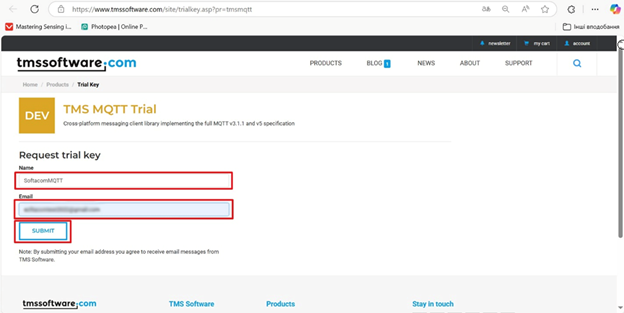
A license key will be sent to your email
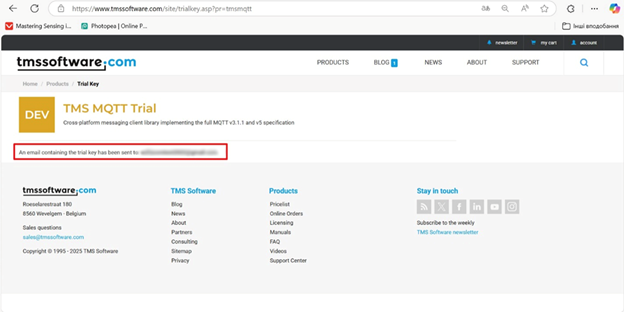
Open an incoming message from TMS.
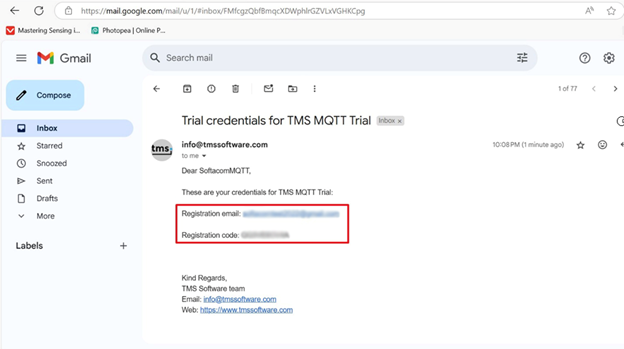
Then enter your Registration Email and Registration Code and click Next.
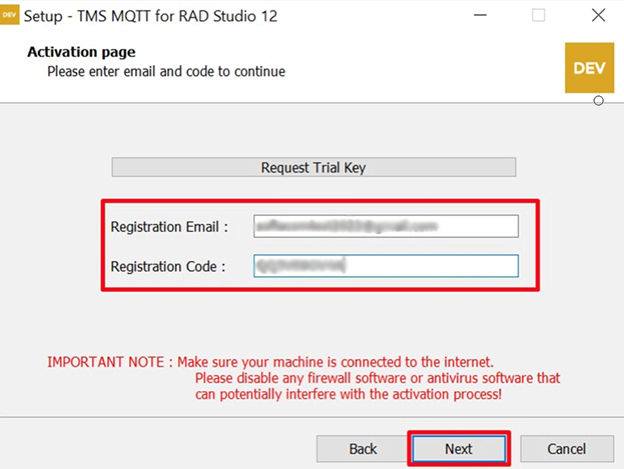
Wait for the TMS MQTT library installation to complete.
We use the remote Mosquitto MQTT broker () for both client and server. In this example, port 1883 is used, with no encryption or authorization enabled.
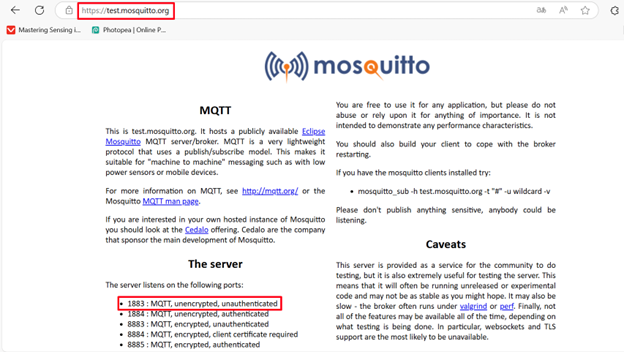
Let's take a look at the Embarcadero Delphi FMX client application. The TTMSMQTTClient component is used to send a numeric value (to change the color of the server application form) along with a text message.
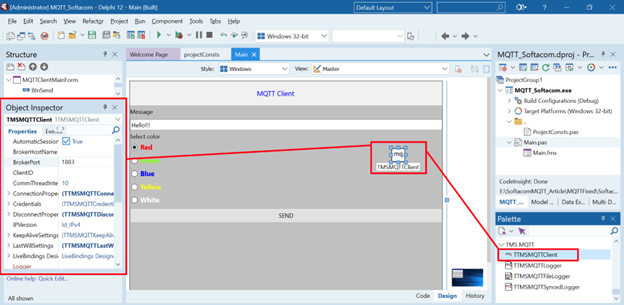
Keep the TTMSMQTTClient component settings at their defaults. But it is a good idea to verify the BrokerPort property (set it to 1883 if there is a different value). Also, ensure the UseSSL property is set to False (make sure that the checkbox is unchecked).
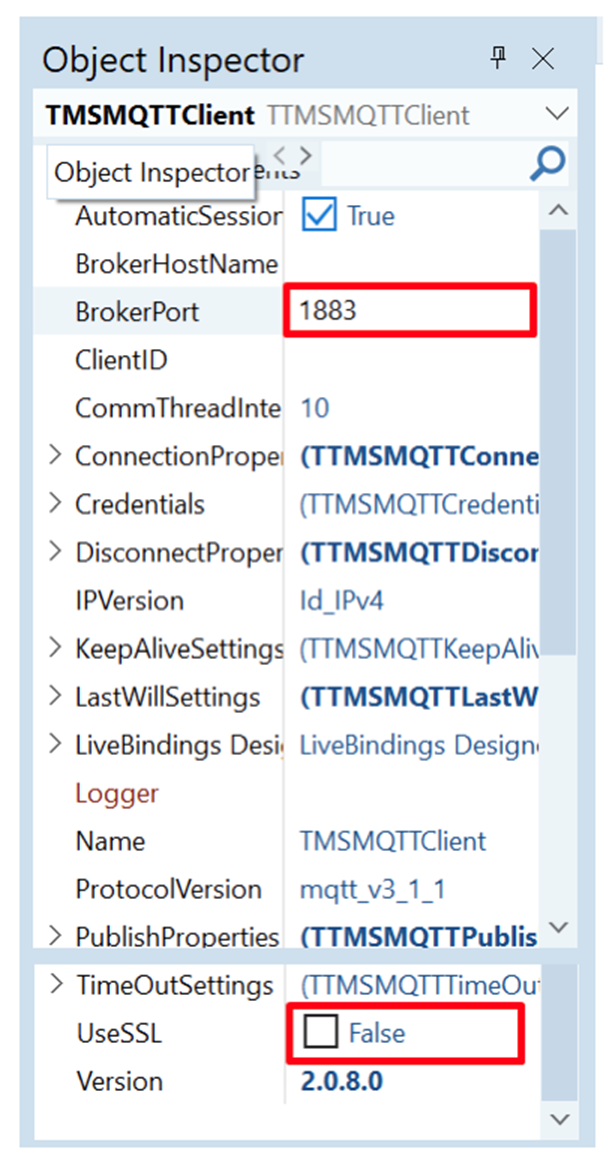
To enter a text message, we use the TEdit component.
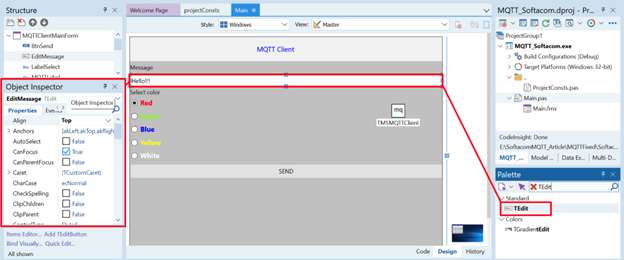
To select the color of the server applications form, we use a set of related TRadioButton controls.
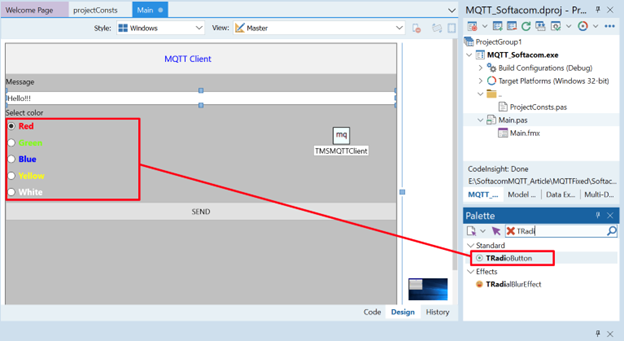
The data packet (consisting of the message and a numeric value for setting the server forms color) is sent when the SEND button (TButton) is clicked.
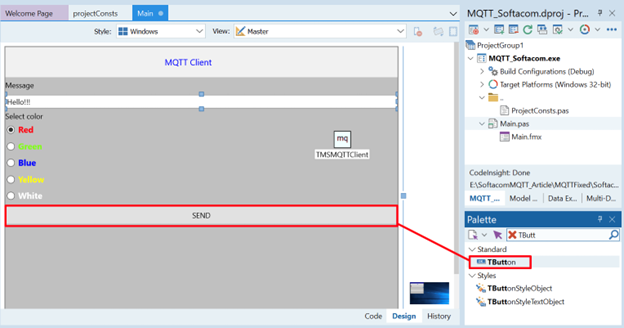
To store the topic (as the string constant ChatChannel) and numeric values as an enumeration for setting the color of the server application form (type TTypeColor), let's create a shared module for both the client and server application: projectConsts.pas.
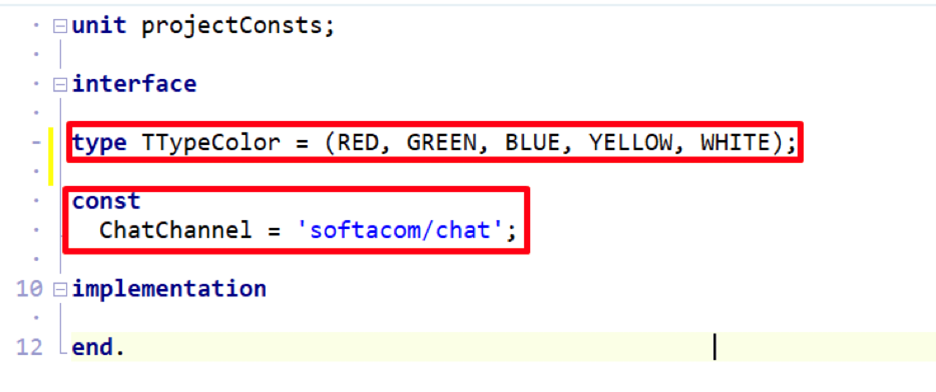
The source code for the projectConsts.pas module is shown below.
unit projectConsts;
interface
type TTypeColor = (RED, GREEN, BLUE, YELLOW, WHITE);
const
ChatChannel = 'softacom/chat';
implementation
end.
To set the numeric value of the server form color and then pass it to the server application, we declare a private field FColorSelect (type TTypeColor).

In the click handlers of each TRadioButton, we assing a corresponding color value (for example, number 0 for red FColorSelect := TTypeColor.RED, number 4 for white FColorSelect :=TTypeColor.WHITE).
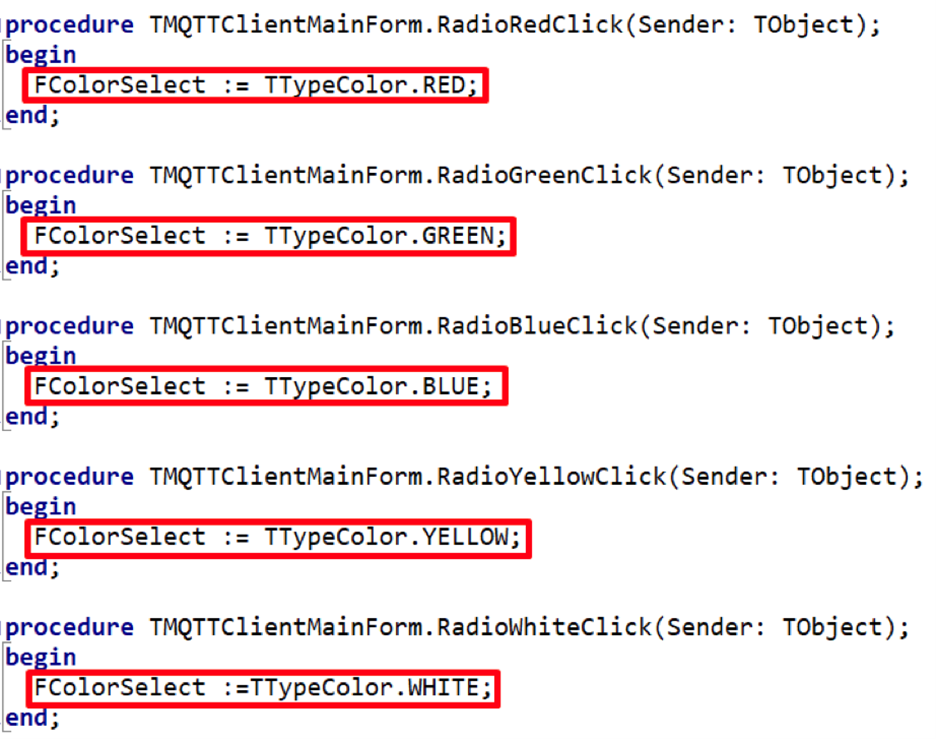
In the onCreate method of the main form, we set a connection to the remote Moscuitto broker.

In the onClick handler of the SEND button, we publish a message containing the client applications ID (TMSMQTTClient.ClientID, generated automatically), the text message (EditMessage.Text), and the value of the selected color (Integer(FColorSelect).ToString).
These three parameters are separated by the # symbol. We assign the value of the string with three parameters and # separators to the local string variable StrSend. Finally, we publish the message via MQTT (TMSMQTTClient.Publish(ChatChannel, StrSend)).
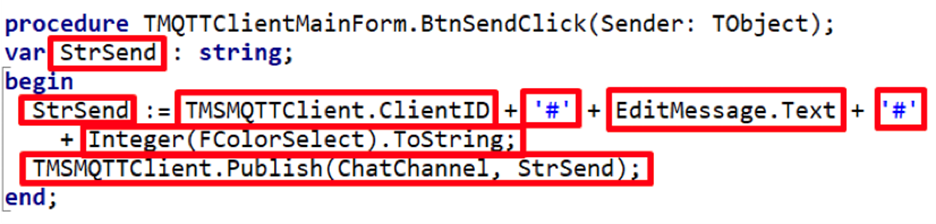
The program code of the Main.pas module is shown below.
unit Main;
interface
uses
System.SysUtils, System.Types, System.UITypes, System.Classes, System.Variants,
FMX.Types, FMX.Controls, FMX.Forms, FMX.Graphics, FMX.Dialogs, FMX.Memo.Types,
FMX.ScrollBox, FMX.Memo, FMX.Controls.Presentation, FMX.StdCtrls,
TMS.MQTT.Global, TMS.MQTT.Client, FMX.Edit, ProjectConsts;
type
TMQTTClientMainForm = class(TForm)
BtnSend: TButton;
TMSMQTTClient: TTMSMQTTClient;
EditMessage: TEdit;
MQTTLabel: TLabel;
MQTTToolBar: TToolBar;
TitleLabel: TLabel;
LabelSelect: TLabel;
RadioRed: TRadioButton;
RadioGreen: TRadioButton;
RadioBlue: TRadioButton;
RadioYellow: TRadioButton;
RadioWhite: TRadioButton;
procedure FormCreate(Sender: TObject);
procedure BtnSendClick(Sender: TObject);
procedure RadioRedClick(Sender: TObject);
procedure RadioGreenClick(Sender: TObject);
procedure RadioBlueClick(Sender: TObject);
procedure RadioWhiteClick(Sender: TObject);
procedure RadioYellowClick(Sender: TObject);
private
{ Private declarations }
FColorSelect : TTypeColor;
public
{ Public declarations }
end;
var
MQTTClientMainForm: TMQTTClientMainForm;
implementation
{$R *.fmx}
procedure TMQTTClientMainForm.BtnSendClick(Sender: TObject);
var StrSend : string;
begin
StrSend := TMSMQTTClient.ClientID + '#' + EditMessage.Text + '#'
+ Integer(FColorSelect).ToString;
TMSMQTTClient.Publish(ChatChannel, StrSend);
end;
procedure TMQTTClientMainForm.FormCreate(Sender: TObject);
begin
TMSMQTTClient.BrokerHostName := 'test.mosquitto.org';
TMSMQTTClient.Connect();
end;
procedure TMQTTClientMainForm.RadioRedClick(Sender: TObject);
begin
FColorSelect := TTypeColor.RED;
end;
procedure TMQTTClientMainForm.RadioGreenClick(Sender: TObject);
begin
FColorSelect := TTypeColor.GREEN;
end;
procedure TMQTTClientMainForm.RadioBlueClick(Sender: TObject);
begin
FColorSelect := TTypeColor.BLUE;
end;
procedure TMQTTClientMainForm.RadioYellowClick(Sender: TObject);
begin
FColorSelect := TTypeColor.YELLOW;
end;
procedure TMQTTClientMainForm.RadioWhiteClick(Sender: TObject);
begin
FColorSelect :=TTypeColor.WHITE;
end;
end.
Let's look at the Embarcadero Delphi FMX server application. The TTMSMQTTClient component is used to subscribe to the softacom/chat topic in order to receive a numeric value for changing the form color and a text message from the client. The component is configured similarly to the client application. You can use the default settings.
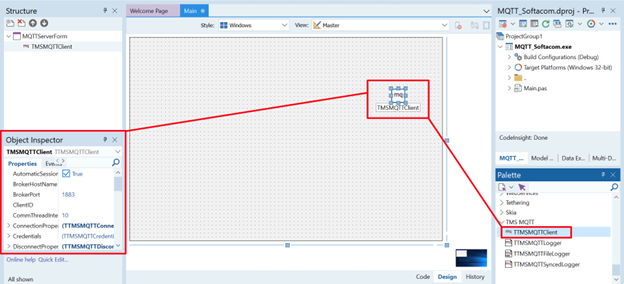
In the onCreate method of the main form, we connect to the Moscuitto broker, just like in the client application

We will change the forms color based on the numeric values received from the client. To enable this, we need to adjust some settings.
In the onShow method, set the forms fill style to solid: (MQTTServerForm.Fill.Kind := TBrushKind.Solid).
Also, set the default color for the form: (MQTTServerForm.Fill.Color := TAlphaColors.Antiquewhite).
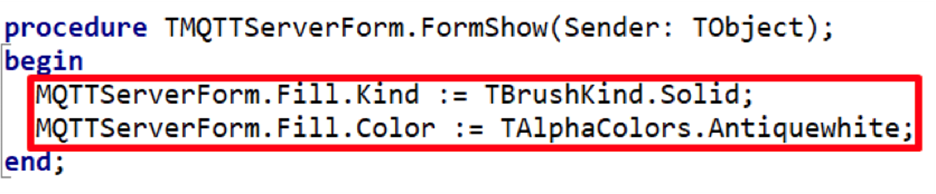
To set the color based on the numeric value received from the client via MQTT, we create an array of colors using the TAlphaColor type.
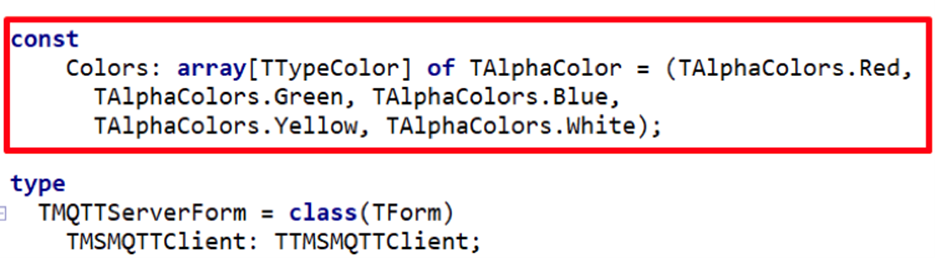
To subscribe to the topic softacom/chat (stored in the string constant ChatChannel), we use the OnConnectedStatusChanged event of the TTMSMQTTClient component. The input parameter for the TMSMQTTClient.Subscribe method will be our topic 'softacom/chat' (string constant ChatChannel).
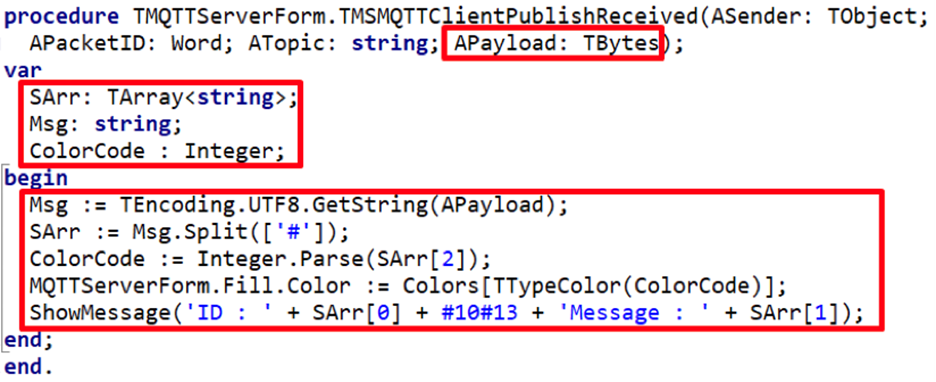
In the OnPublishReceived event of TTMSMQTTClient, we handle incoming messages from the client. We declare the following local variables:
- Msg: a string that contains the full message received from the client, with parameters separated by #;
- SArr: a typed dynamic array (type TArray<string>) that contains parameters received from the client (client ID, message and numeric value for setting the form color) without # delimiters;
- ColorCode: an integer that will store the color number of the main form in the Colors array.
The APayload parameter (type TBytes) contains the message from the client in binary format. The line Msg := TEncoding.UTF8.GetString(APayload) converts the message to string format.
The code fragment SArr := Msg.Split([#]), specifically the Split method, allows extracting parameters (client ID, text message and form color number for the form) from the string received from the client.
The Split method essentially breaks the string into parts based on the delimiter (in our case, #).
The individual parts of the received string are stored in the SArr array. You can retrieve specific parameters by indices.
For example, the color number in the Colors array can be obtained with index 2: (ColorCode := Integer.Parse(SArr[2])).
Client ID and text message are stored at indices 0 and 1, respectively: (ShowMessage(ID : + SArr[0] + #10#13 + Message : + SArr[1])).
In this example, ShowMessage displays the client ID and the text message to the user. The following line sets the form color according to the clients selection: MQTTServerForm.Fill.Color := Colors[TTypeColor(ColorCode)]
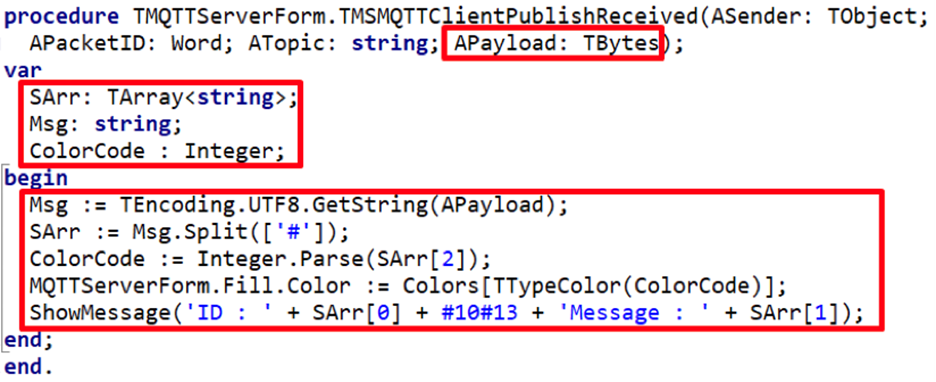
Program code of the Main.pas module for the server application:
unit Main;
interface
uses
System.SysUtils, System.Types, System.UITypes, System.Classes, System.Variants,
FMX.Types, FMX.Controls, FMX.Forms, FMX.Graphics, FMX.Dialogs, FMX.Memo.Types,
FMX.ScrollBox, FMX.Memo, FMX.Controls.Presentation, FMX.StdCtrls,
TMS.MQTT.Global, TMS.MQTT.Client, ProjectConsts;
const
Colors: array[TTypeColor] of TAlphaColor = (TAlphaColors.Red,
TAlphaColors.Green, TAlphaColors.Blue,
TAlphaColors.Yellow, TAlphaColors.White);
type
TMQTTServerForm = class(TForm)
TMSMQTTClient: TTMSMQTTClient;
procedure FormCreate(Sender: TObject);
procedure TMSMQTTClientConnectedStatusChanged(ASender: TObject;
const AConnected: Boolean; AStatus: TTMSMQTTConnectionStatus);
procedure TMSMQTTClientPublishReceived(ASender: TObject; APacketID: Word;
ATopic: string; APayload: TBytes);
procedure FormShow(Sender: TObject);
private
{ Private declarations }
public
{ Public declarations }
end;
var
MQTTServerForm: TMQTTServerForm;
implementation
{$R *.fmx}
procedure TMQTTServerForm.FormCreate(Sender: TObject);
begin
TMSMQTTClient.BrokerHostName := 'test.mosquitto.org';
TMSMQTTClient.Connect();
end;
procedure TMQTTServerForm.FormShow(Sender: TObject);
begin
MQTTServerForm.Fill.Kind := TBrushKind.Solid;
MQTTServerForm.Fill.Color := TAlphaColors.Antiquewhite;
end;
procedure TMQTTServerForm.TMSMQTTClientConnectedStatusChanged(ASender: TObject;
const AConnected: Boolean; AStatus: TTMSMQTTConnectionStatus);
begin
if AConnected then
begin
TMSMQTTClient.Subscribe(ChatChannel);
end;
end;
procedure TMQTTServerForm.TMSMQTTClientPublishReceived(ASender: TObject;
APacketID: Word; ATopic: string; APayload: TBytes);
var
SArr: TArray<string>;
Msg: string;
ColorCode : Integer;
begin
Msg := TEncoding.UTF8.GetString(APayload);
SArr := Msg.Split(['#']);
ColorCode := Integer.Parse(SArr[2]);
MQTTServerForm.Fill.Color := Colors[TTypeColor(ColorCode)];
ShowMessage('ID : ' + SArr[0] + #10#13 + 'Message : ' + SArr[1]);
end;
end.
Let's test how the Embarcadero Delphi FMX client and server applications work on the Windows platform.
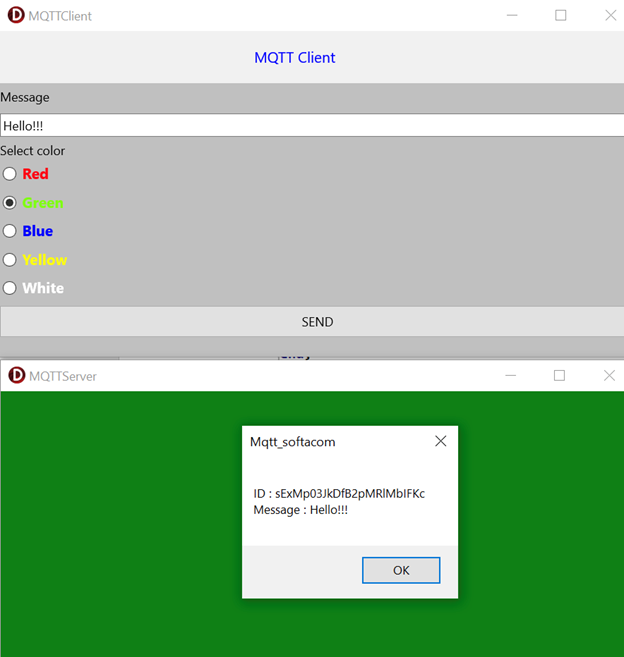
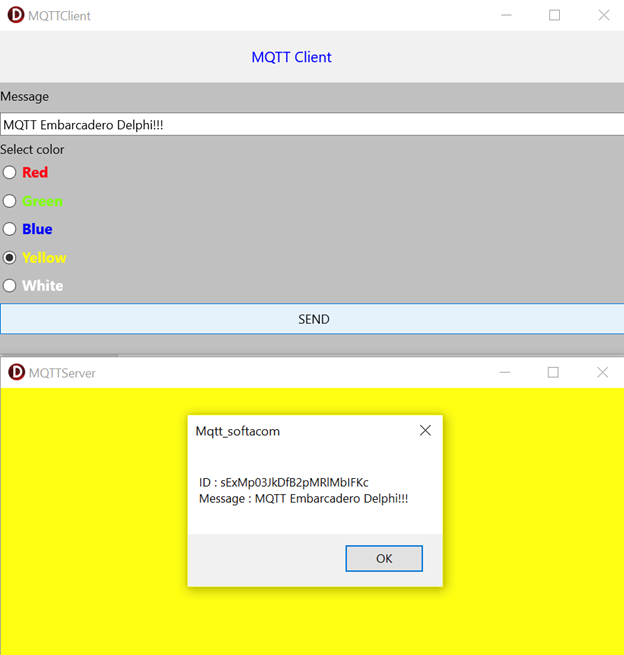
Client application (Android platform). Server application (MS Windows platform).
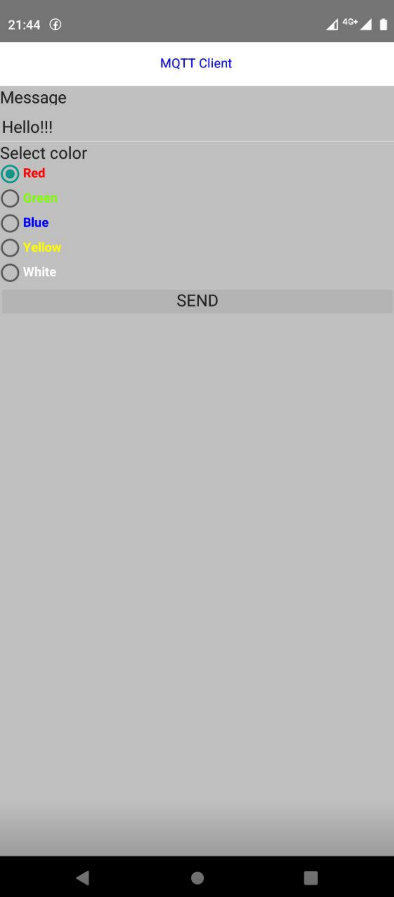
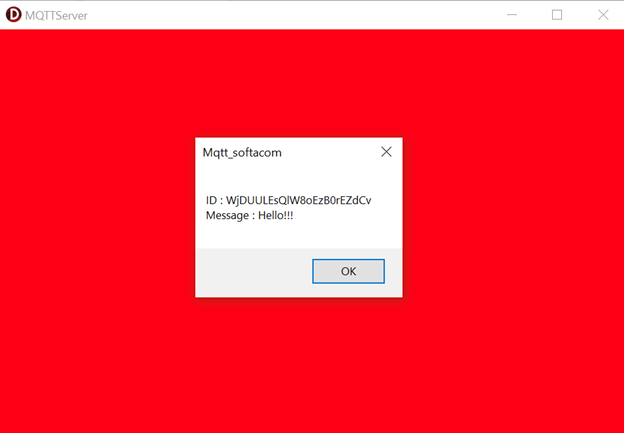
Written by Softacom, reviewed by Bruno Fierens.
Источник:
